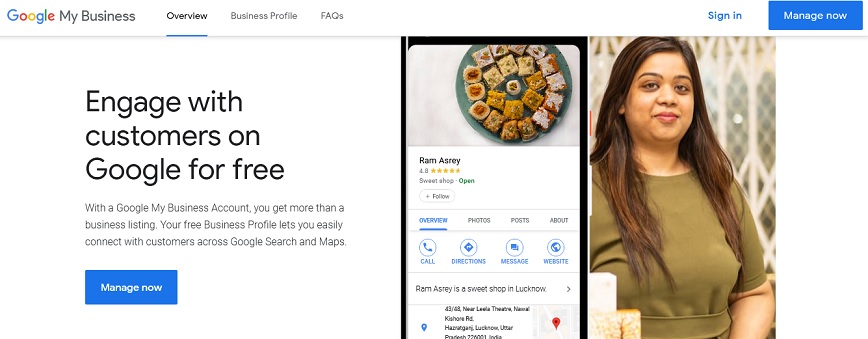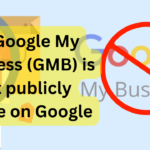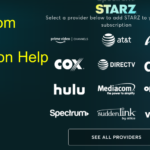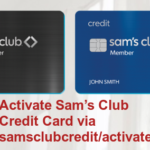Today, more and more businesses are getting online in India. E-commerce websites like Amazon and Flipkart are breaking new sales records every day. However, such websites charge a hefty amount from the sellers. Google Business Listing is a free substitute for these e-commerce websites. It let you show up your business in the Google search result when people look for the same online.
As the concept of Business listings is quite new in India, a lot of people find it difficult to understand. Thankfully, Google Business Listing Customer Care is there to answer all your questions. In this post, we are going to discuss various aspects of Business Listing on Google along with various methods to contact Google Business Listing Customer service India.
How List a Business on Google India?
It is very easy to list your business on Google India. All you have to do is just provide the necessary details related to your business. The step by step process to do so is given below.
- First of all, you will have to visit the Google Business page i.e. https://www.google.com/business/
- Next, you need to click on the “Sign-in” button from your Google Account.
- In case you don’t have an account then you may click on the “Start Now” to create a new account.
- After that, you will have to choose the business type – Storefront, Service Area, Brand, etc.
- In the next step, you need to enter your full business name and address in the search box.
- Now, you may claim your already added business or click on “Add Your Business”.
- Then, a business information form will display on your screen. Here, you will have to provide all the required information related to your business.
- Name of the business
- Country/ Region
- Street Address
- City
- Pincode
- State
- Main Business Phone
- Category – Affiliate Marketing Agency, store, Food process, clothing store, etc.
- Click on the “Continue” button once you are done entering the business information.
- Provide information about the location of your business by setting a pin marker for your location. Please note that you will have to follow this step only if Google isn’t able to find your location.
- Click on the done button after setting the business location.
- You will have to verify your business in the step. Remember, Google will send you a code on your business address in 1-2 weeks.
- After receiving the code, you need to log in and click on the “Get Verified” button.
- Enter the code that you have very carefully.
That’s it. You don’t have to do anything else to list your business. In case you face any difficulty in listing your business you can contact the team through Google my business customer care and seek help.
Note: You can add up more categories once your business listing gets verified on Google.
Steps to fix Google Business Listing Errors and Problems
Let’s discuss troubleshooting some common Google My Business issues.
How do I claim my Business on Google?
- If the information about your business is already available on google then you claim it easily.
- To start the process, you need to look up the business listing in Google search.
- Then, click on the “Own this business?” button.
- Keep following the on-screen prompts.
In case someone else working fr your company has already claimed the business then you can ask them to add you as a user.
Change or Edit my Business listing on Google
Those who want to edit information on their Google my Business profile may check the steps below.
- First of all, Sign in to Google My Business.
- Next, open the location that you are looking to edit on the map.
- Click on the “Info” button available on the left side of the menu.
- To make your edits, you should click on the pencil icon. If you are looking to remove a section, click on the “X” button. When you are done editing, click Apply.
How to mark my business temporarily closed on Google listing?
- To mark your business as temporarily closed you need to sign in to your Google Business account.
- Then, click “info” on the left menu.
- After that, you should choose the Close this business on Google section on the right.
- Finally, click “Mark as temporarily closed”.
Contact Google my Business Support India
Google has a proactive team that can help you with your business listing. To seek assistance you may follow the steps given below.
- First and foremost, you will have to visit the Google My Business help and support page i.e. https://support.google.com/business/gethelp
- On this page under the “Tell us what you need help with” section, you will have to enter the problem you are dealing with.
- Click on the “Next Step” button.
- Choose a category of the problem you are facing and confirm the issue.
- You need to click on the “Next Step” button one more time after confirming the issue.
- Now, you will see the Google my business Contact options.
- Google My Business Support Number India – For some issues, you may get a call from Google Business listing support phone number. However, you will not find this option for all your Google listing issues.
- Email support for Google My Business – You may also contact the team through email. Make sure you provide all the required information about the problem you are facing while composing the email. The good thing is that you can contact the team via email for all sorts of problems.