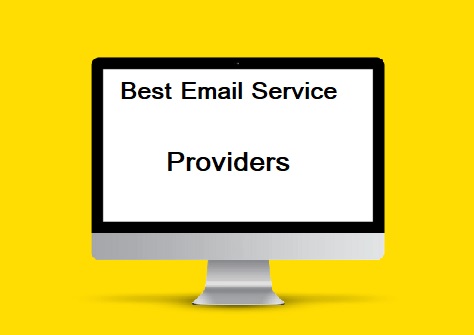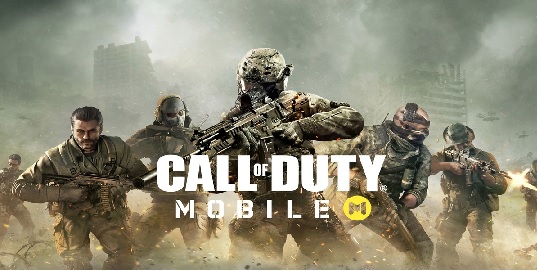YouTube Not Working (Can’t access YouTube, Fix Youtube Not Working on Android, iOS, Chrome, Android TV, Wi-Fi)
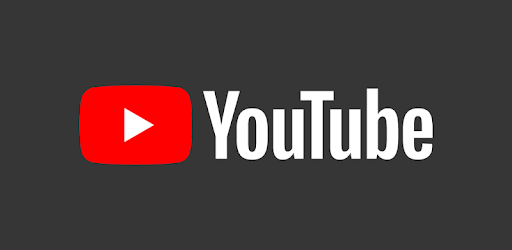
There are several ways you can implement to fix the issue- YouTube not working on Android, iOS, Chrome, PC, Android TV, WiFi.
We all love watching our favorite YouTubers on YouTube. When YouTube suddenly stops working for you it means you might be facing video errors, buffering, and freezing or you just can’t access YouTube. You should start with checking whether your internet connection is working fine or if the problem is from YouTube end. Later, you may try restarting the YouTube app, or clearing cache of the app.
If the issue is still not resolved, then follow this article to understand different ways to fix when YouTube not working or down.
Note: The following issues fall under YouTube video playback issue and it occurs due to internet or device connection in most of the cases.
When you face issue like:
- Playback error. Tap to retry.
- An error has occurred.
- Connection to server lost.
- Something went wrong. Tap to Retry.
- This video is unavailable.
You should troubleshoot your device or internet connection and we’re sure that the playback error would be sorted out.
“So, how can you actually fix your internet connection or speed?”
YouTube has recommended the speed of your internet needed to play video of different resolution:
| YouTube Video Resolution | Recommended sustained speed |
| SD 360p | 0.7 Mbps |
| SD 480p | 1.1 Mbps |
| HD 720p | 2.5 Mbps |
| HD 1080p | 5 Mbps |
| 4K | 20 Mbps |
You need to make sure whether your internet is capable to play the chosen video resolution. If not then try changing the quality of your video for better performance.
Check solution to fix Facebook not working
Although YouTube automatically make changes in the video resolution based on the speed of your internet. However, it also gives you an option to choose it manually.
When you run an internet speed test on Google then the result would depend upon several factors and we have discussed the few below-
- Performance of your Wi-FI connection
- Time of day
- In which way ISP connects to YouTube
- Number of devices that are connected to your network- your overall speed of the internet is shared among the devices. Less number of devices is equal to improved speed.
You should also restart your internet connection to check if it is working fine.
Quick Ways to Fix YouTube Not Working on your smart TV, Chromecast, or Game console
Are you facing YouTube playback issue on your smart TV, Chromecast, or Game console? Find the tips below to fix the issue:
Just Restart the YouTube App: Your first step should be restarting the YouTube app in your smart TV, Chromecast, or Game console.
Restart the device: You can choose a hard reset option just by disconnecting the power and then reconnecting.
What to do for Game Console: In case of game console it is recommended to uninstall the YouTube app and then reinstall the same.
Note: YouTube also recommends users to update the firmware or system software of their device.
Fix YouTube Not Working on Android in 2023
Check if YouTube is down. If the issue is from YouTube server side then you have to wait till it is resolved by the concerned team. If there is no server-side issue then the issue must belong to your Smartphone. In that case follow the procedure as discussed below:
Restart the YouTube App
Step 1: Just close the YouTube app in your device.
Step 2: Remove it from recently used app or task manager.
Step 3: Reopen the YouTube app in your device to check if it is working.
Restart Your Device
Step 1: Just press and hold the power button for a while.
Step 2: You’ll get three options there- Restart or Reboot, Switch Off, and Emergency mode. All you need to tap on Restart or Reboot option.
Step 3: Once your smartphone restarts then open the YouTube app and try playing any video there.
Turn off your mobile data connection first and then turn it on
Sometimes, we face YouTube video not playing error just because of internet connection. Therefore, you should turn off your mobile data connection once and then turn it on to check if YouTube is back again in your device.
Clear the YouTube App Cache
Step 1: Open Setting in your smartphone and then go to Apps & Notification or Apps section.
Step 2: Go to YouTube app and tap the Storage and Cache.
Step 3: You need to tap Clear Data/Storage and the Clear Cache.
Uninstall the YouTube app and then reinstall it
You need to uninstall the YouTube once from your device. Then you need to go to the Play Store and download YouTube app and install it again.
Update Latest Version of YouTube app in your device
It is always recommended to use the latest version of an app for superior performance. Follow the process below to update YouTube app to its latest version:
Step 1: You need to go to Google Play Store in your android smartphone.
Step 2: Further, you need to tap Menu followed by My apps & games.
Step 3: Tap Update and your YouTube app will be updated to its latest version automatically.
Update Newest Version of Android
You receive android update notification in your device. Make sure to keep Android up-to-date for the best performance.
Also Fix: Google Chrome not working issue
Method to Fix YouTube Not Working on PC
If YouTube is not working on your PC or Computer then you need to follow the below-mentioned troubleshooting tips:
Step 1: Check for the browse extensions which are responsible to affect video playback and block ads.
Step 2: You need to restart your browser.
Step 3: YouTube doesn’t work on a computer when there is no internet connection or the internet speed is too slow. In that case, you should restart your router once.
Step 4: You can restart your computer if the issue still persists.
Step 5: Make sure you are using the latest version of the browser.
Step 6: You need to clear your browser’s cache and cookies.
Step 7: It is recommended to access YouTube from a Chrome browser.
Fix YouTube Not Working on iPhone & iPad
Step 1: If YouTube not working on iOS then you need to restart the YourTube app on your iPhone & iPad.
Step 2: You need to restart your device to check if YouTube is working again.
Step 3: We recommend you to turn off your mobile data connection once and then turn it on.
Step 4: You need to uninstall the YouTube app once and then reinstall the same.
Step 5: It is essential to use the latest version of YouTube if you are willing to have a matchless experience. To update YouTube app on your iOS device:
- You need to explore the App Store first.
- Then choose your profile picture.
- You need to swipe down to check pending updates.
- If your YouTube app is not updated then tap Update next to the YouTube logo.
Step 6: Make sure you are using the latest version of iOS.
Step 7: You need to make sure whether you have turned on the data usage for YouTube or not.
- You need to explore your device Settings.
- Tap Cellular.
- Go to YouTub Under the “Cellular data” section.
- Tap the button next to YouTube and your data is on.
Fix Green or black screen in the video player
Sometimes you see green or black screen on the YouTube video player but you can hear the audio of that particular video then you need to follow the troubleshooting tips as shared below:
Step 1: You may use a different browser to access the YouTube contents. There may be some browser issues.
Step 2: Clear cache & cookies of your browser
We have discussed the method to clear cache & cookies of your browser on computer, Android and iOS devices. Please note that these steps are helpful even if you are facing YouTube TV streaming problems.
For Computer

- You need to open Chrome on your PC and click More at the top right.
- Further you need to go to More tools>Clear browsing data.
- You can select a time range or delete data of All time.
- Check the boxes next to “Cached images and files,” and “Cookies and other site data”.
- Finally tap Clear Data.
For Android
- Open Google Chrome app on your Android phone or tablet.
- Tap More at the top right.
- Further you need to tap History followed by Clear browsing data.
- Select a time range and to remove everything choose All time.
- Check the boxes available next to “Cookies and site data” and “Cached images and files,”.
- Tap Clear data
For iPhone & iPad
- Open Google Chrome app on your iPhone or iPad
- Tap More at the bottom.
- Further you need to tap History followed by Clear browsing data.
- Check the boxes next to “Cookies, Site Data,” and “Cached Images and Files.”
- Finally Tap on Clear browsing data.
What If I Can’t Assess YouTube?
YouTube allows you to manage your data and personalization, delete a service, see your subscribers and many more.
Unfortunately, sometimes you can’t access YouTube and it happens due to one of the following reasons:
- You don’t have an active internet connection or the internet speed is too slow. Try opening other sites to check if your internet if working.
- In case you are on a Google Apps domain, then YouTube might not turned on by the administrator of your domain.
- Your ISP or network administrator is blocking access to YouTube.
However, you are still allowed to remove or hide public content when you can’t access the YouTube site:

- All you need to visit Google Account settings.
- Check whether you are signed in to your Google account associated to your YouTube channel.
- Choose Manage your data & personalization.
- Tap Delete a service under “Download or delete your data,”.
- Tap Delete a service.
- Hit YouTube from the list.
- You can choose here option to delete or hide your YouTube channel- choose it carefully.
Official website: https://www.youtube.com/
FAQs
Make sure the volume button of the YouTube video is turned on. Also check your device sound setting or try restarting your device or browser.
It is essential to have YouTube premium to download videos.
Make sure you are signed in to your Google account linked to your YouTube channel.
YouTube occasionally experiences server outages or maintenance periods. You can check if YouTube is down for everyone or just you by visiting websites like downdetector.com or checking social media platforms
If you have tried all the suggested steps and YouTube is still not working, you can visit the YouTube Help Center for further assistance or contact YouTube support directly for more specific troubleshooting.