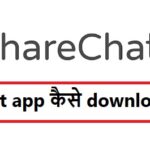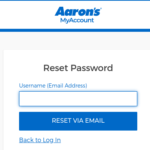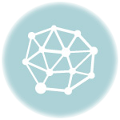Hulu is undoubtedly one of the most popular streaming services in the United States. It has become a staple in many households for its vast library of TV shows and movies. However, we can still see users facing issues with Hulu not working.
Problems with Hulu can be frustrating, especially when you’re in the middle of your favorite show. There are several reasons why Hulu may not be functioning properly for you. Factors like Internet connectivity, compatibility problems, etc. are often responsible for such glitches. In this article, we will explore some common troubleshooting steps to help you get Hulu up and running again. Just Keep reading this post to find out how to fix Hulu and get back to enjoying your favorite shows and movies.
Reasons why Hulu is not working for you
There are a lot of possible reasons that can cause Hulu not to work properly. Let’s go through some of the most common causes of Hulu’s problems.
| Internet connectivity issues | Hulu requires a stable internet connection to stream content. If your internet connection is slow or unreliable then you can face buffering or playback issues. | |
| Device compatibility | Please note that all devices are not compatible with Hulu. Make sure that you are using a supported device such as a smart TV, streaming media player, gaming console, etc. otherwise, you may face errors. | |
| App/ Software Issues | Many times, the Hulu app or software may have bugs/ glitches that can cause it to malfunction. | |
| Account or subscription issues | If there are any payment issues or problems with your account, it might prevent Hulu from working properly. | |
| Geographical restrictions | There is certain content on Hulu restricted based on location. If you are traveling/ accessing Hulu from a different country, you might encounter limitations or errors. | |
| Firewall or antivirus settings | Firewalls or antivirus programs on your device may block Hulu from streaming. | |
| Server or service outage | Occasionally, Hulu may experience server/ service outages that can result in temporary disruptions. | |
| Cache and cookies | Accumulated cache and cookies in your browser can cause conflicts with Hulu’s functionality. |
Hulu Supported Devices
You can use Hulu on any of the following devices.
| Amazon Fire tablets | Apple iPhones and iPads | Echo Show (8, 10, and 15) |
| Amazon Fire TV (Fire OS 5.0 and later) | Apple TV (4th generation and later) | LG WebOS Smart TVs |
| Android phones and tablets | Chromecast | Nintendo Switch (R1 and Lite) |
| Android TV devices | Contour 2 and Stream Player Boxes | Playstation 4 and 5 |
| Roku | Samsung Smart TVs | Vizio SmartCast TVs |
| Web browsers | Xbox | Xfinity Flex and X1 TV Boxes |
Troubleshooting Measures to Fix Hulu Not Working Problem
If you find yourself dealing with Hulu not working then you should try the following solutions.
Check Your Internet Connection
One of the most common reasons for Hulu not working is a poor internet connection. You can fix this by verifying that your internet is working properly. You must also check if other devices connected to the same network are able to access the internet without any issues. If not, you may contact your internet service provider to address any connectivity problems. The appropriate Internet speed for using Hulu is given below.
- 3.0 Mbps for Standard definition streams.
- 8.0 Mbps for Live content.
- 16.0 Mbps for Ultra HD streams
Check Hulu Live TV Cost
Clear Browser Cache and Cookies
Clearing your cache and cookies can also fix the playback issue if you are using Hulu on a web browser. Cache and cookies are temporary files that usually accumulate over time and cause conflicts. The steps to clear cache and cookies depend on the browser you are using. Generally, you can find this option under browser history settings.
Update Your Hulu App
Using Outdated versions of Hulu apps is another common factor that usually leads to streaming problems. Make sure you have the latest version of the Hulu app installed on your device. Check for updates in your device’s app store (play store for Android and app store for iPhones) and download any available updates for Hulu.
Restart Your Device
A simple yet effective troubleshooting measure is to restart the device you are using to stream Hulu.
- Power off your device.
- Unplug it from the power source (if applicable).
- Wait for a few minutes and plug it back in and turn it on.
- This can help refresh the device’s system and resolve any temporary glitches.
Disable VPN or Proxy Settings
As mentioned above, using Hulu from a restricted location is one of the major causes of errors. You may temporarily disable VPN or proxy service if you are using it. Move on to the next troubleshooting measure if you are not using the VPN.
Check if Hulu is down
Sometimes, Hulu may experience server issues or Hulu servers might be undergoing maintenance. Most of the time, these disruptions are temporary. To check if this is the case, you may visit Hulu’s official support website or check their social media accounts for any announcements regarding the same.
Disable Ad-Blockers
Many ad-blockers and browser extensions are there on the internet that can interfere with Hulu’s ads or content playback. To troubleshoot this, you may disable your ad-blockers or browser extensions temporarily. This would allow Hulu to function properly.
Update Windows/ Other Operating Systems
Check and confirm that the operating system of your device is up to date. An outdated OS can cause compatibility issues with Hulu and lead to streaming problems. You can install any available updates through the device’s settings.
Issue with subscription
Most of the content on Hulu is paid. Make sure that your subscription is not expired. The details of both subscription plans offered by Hulu are given in the following table.
| Features | Hulu with ads plan worth $7.99 per month (30-day free trial) | Hulu without ads plan worth $14.99 per month (30-day free trial) |
| Download and watch | No | Yes |
| No ads in the streaming library | No | Yes |
| Watch on 2 different screens at the same time | Yes | Yes |
| Up to 6 user profiles | Yes | Yes |
| Watch on your favorite devices, including TV, laptop, phone, or tablet | Yes | Yes |
| Access to award-winning Hulu Originals | Yes | Yes |
| Most new episodes the day after they air | Yes | Yes |
| Streaming Library with tons of TV episodes and movies | Yes | Yes |
Contact Hulu Support
We hope that you will be able to resolve the Hulu issue after going through the steps mentioned above in this post. Unfortunately, if none of the previous troubleshooting measures resolved the issue then it’s time to reach out to Hulu’s customer support. They have dedicated customer service representatives who can guide you through specific technical issues and provide tailored solutions.
Frequently Asked Questions (FAQs)
Sometimes, Hulu experiences outages/ server issues affecting its services. You can check the same by visiting Hulu’s official website or its social media channels.
Uninstalling and reinstalling the app should not result in any data loss. However, it is a smart idea to double-check if your account is linked to an email address to ensure the safety of your data.
It can happen due to multiple reasons. However, the most common cause is using a slow internet connection or a large number of users being connected to the network simultaneously.