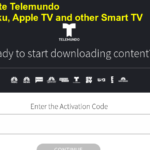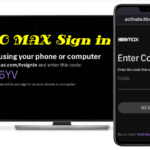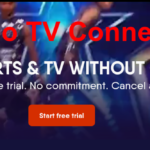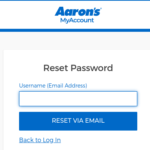Pluto TV is a streaming service offered by the Paramount Streaming division of Paramount Global. It is a captivating destination with over 250 channels offering more than 100,000 hours of unique content. As per many experts, Pluto TV is the best TV service for those who are tired of paying high cable bills or buying expensive subscriptions to numerous streaming platforms.
It is so because Pluto TV is a free ad-supported streaming television abbreviated as “FAST”. It means that you don’t have to pay a single penny to watch your favorite movie or TV show on this platform. Instead of charging users a subscription fee, Pluto TV generates revenue through advertisements that run while streaming shows/ movies. Go through this post to know and understand various details about Pluto TV including its revenue model, supported devices, etc.
An Introduction to Pluto TV
| Name of the platform | Pluto TV |
| Type of platform | Entertainment OTT platform |
| Area Served | United States, Canada, Brazil, Hispanic America, European Union, and the United Kingdom |
| Owner | Paramount Gold |
| URL | pluto.tv |
| Number of users | 80 million users as of April 1st, 2023 |
| Content Available in Languages | Danish, English, Finnish, French, German, Italian, Norwegian, Portuguese, Spanish, Swedish |
Is Pluto TV Free? – Revenue model of Pluto TV
Yes, Pluto TV is Free. You don’t have to pay any subscription charges to watch content on this platform. Although the platform is free, it still generates good revenue through various sources as explained below.
Advertising – The primary source of Income for Pluto TV is advertising charges. It delivers target ads to viewers during breaks. Pluto TV charges advertisers a hefty amount of money based on various factors such as ad length, demographics, popularity of specific channels, etc.
Sponsored content and partnership – Another good source of income for Pluto TV is offering sponsored content through exclusive partnerships. These agreements allow Pluto TV to charge money for sponsored programs.
Data and analytics: As users engage with the platform, Pluto TV collects crucial data on their viewing habits, preferences, demographics, etc. The platform can leverage this data to advertisers for creating an additional revenue system.
Devices Supported by Pluto TV
You can watch your favorite Pluto TV content on any of the following platforms.
| Android TV | Apple TV | Amazon Fire TV |
| Roku | Cox Contour Stream Player | Vizio SmartCast |
| PlayStation 4 | PlayStation 5 | Xbox One |
| Xbox Series X/S | webOS | Chromecast |
| Virgin Media | macOS | Windows |
Steps to Watch Pluto TV on Various Devices
Let’s check out the steps by which you can watch Pluto TV on different devices.
Watching Pluto TV on Mobile Devices – Android and iPhone.
Pluto TV has dedicated apps for both iOS and Android devices. Follow the steps listed below to watch Pluto TV on your smartphone/ tablet.
- Open the Google play store if you are using an Android device. Similarly, open the app store if you are using an iPhone.
- Search for the official “Pluto TV” and download the official app.
- Once downloaded, open the app and sign up/ log in to your Pluto TV account.
- All of Pluto TV’s exclusive content and channels will now display on your screen. You can now explore your favorite content with ease.
Steps to Activate Netflix on a Smart TV
Watch Pluto TV on Smart TVs
If you have a smart TV then you can enjoy Pluto TV on a larger screen. The steps to do the same are as follows.
- Make sure that your smart TV is connected to the internet.
- Go to the play store on your smart TV. Usually, it is pre-installed on the TV.
- Now, search for the “Pluto TV” app.
- Download and install the app after finding the same.
- Launch the app and log-in/ sign up to your account to start streaming your favorite channel.
Pluto TV on Gaming Consoles
In case you own a gaming console like Xbox or PlayStation then you can stream Pluto TV on these devices by following the steps listed below.
- First of all, make sure that your gaming console is connected to the Internet.
- Access the respective app store on your gaming console (Xbox Store, PlayStation Store, etc.).
- Find and install the “Pluto TV” app.
- Launch the app, sign in/ sign up to your account and start streaming Pluto TV on your gaming console.
Play Pluto TV on Streaming Devices – Roku, Amazon Fire TV, Chromecast, etc.
Pluto TV is readily compatible to work flawlessly with streaming devices such as Roku, Apple TV, Amazon Fire TV, Chromecast, etc. You may follow the steps below to watch Pluto TV on these devices.
- Firstly, you need to connect your streaming device to your TV. Also, confirm that it is connected to an Internet connection.
- Access the app store as per your device. Remember, there are different app stores for various devices. For example – Roku Channel Store for Roku, Amazon App Store for Amazon Fire TV, etc.
- Search for “Pluto TV” and Install the app on your streaming device.
- In the next step, you must launch the app and sign in/ sign up for your account.
- You can now enjoy channels available on Pluto TV.
Contact Pluto TV Support
If you feel stuck and need help related to Pluto TV then you can contact the official Pluto support channels.
| accessibility@pluto.tv | |
| Phone | 424-512-7512 |
| eFax | 424-512-7555 |
| Write a Mail | John Sweet, Sr. Director of Compliance, 700 N. San Vicente Blvd. 9th Floor, West Hollywood, CA 90069 |
Frequently Asked Questions
Pluto TV is absolutely free of cost service. There is no subscription fee or hidden cost.
This platform offers a wide range of content including movies, TV shows, news, sports, etc. There are more than 250 channels that you can watch.
Yes, you can watch the content. But, it is recommended to create an account to get a customized personal experience.
Yes, Pluto TV is available outside of the US in selected locations including Canada, Brazil, Hispanic America, European Union, and United Kingdom.
Yes, you can watch Pluto TV on a Samsung TV Plus by downloading and installing the dedicated app through Samsung Store.