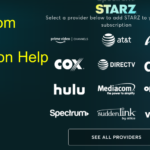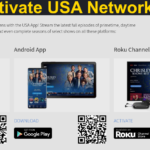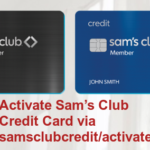Are you new to Disney Plus and willing to know Disney Plus activation process? Or, you are an existing subscriber facing issue like Disney Plus not activating on TV, Disney Plus not working etc.
The number of Disney Plus subscribers is rising at an alarming rate and this has made it one of the most popular OTT streaming platforms available today among Hulu, Netflix, Amazon Prime Video, and many others. This article will help you to know how to activate Disney Plus on TV, Roku, Xbox, PS4,and many other devices, process of disneyplus.com login/begin, and how to fix issues like Disney Plus not activating on TV, Disney Plus not working among others.
Being a well-known video streaming platform, Disney Plus lets you access video contents from new releases to your favorite classics. Currently, Disney Plus is accessible in the United States, Netherlands, Canada, Japan, Australia, France, Switzerland, UK, Austria, Spain, Italy, Germany, Ireland, New Zealand, Denmark, Sweden, Norway, Luxembourg, Iceland, Finland, Belgium, Portugal, Uruguay, Panama, Mexico, Peru, Ecuador, Costa Rica, Colombia, Chile, Brazil, Argentina, South Korea, Hong Kong, Taiwan, and Singapore. This platform is most likely to be expanded to Eastern Europe and the rest part of Asia Pacific in late 2022.
| Fact: Disney Plus was launched in the United States, Canada, and the Netherlands on November 12, 2019, and a week later, it expended to Puerto Rico, New Zealand, and Australia. |
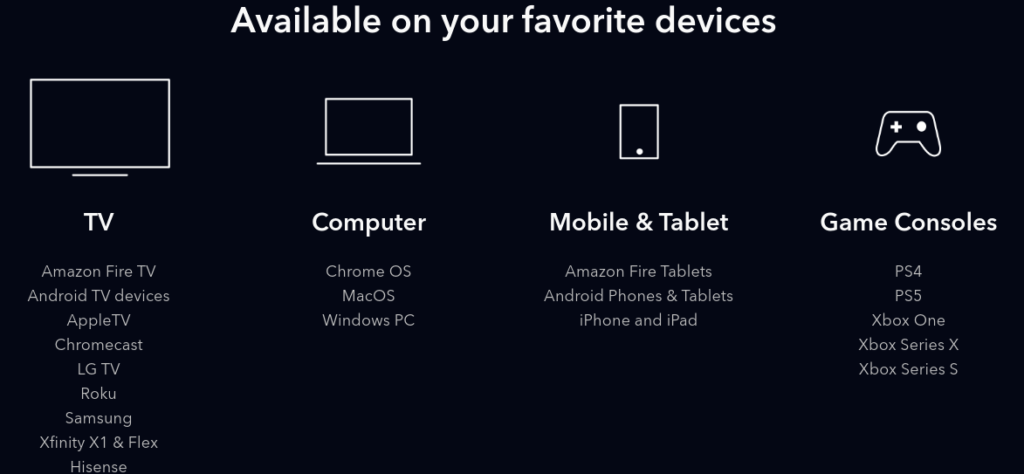
Activate Disney Plus (Process to Create a Disney Plus Account)
Before you start exploring to 1000s of TV series and 100s of movies on Disney Plus, you need to finish the sign up process first. Follow the steps discussed to create a Disney Plus account and activate your subscription.
Step 1: You need to enter URL- https://www.disneyplus.com in your browser either to your computer, mobile phone, or tablet.
Step 2: Click Sign Up on the home page of disneyplus.com website and you’ll be asked to enter your email address first.
Check the block “Yes I would like to receive updates, specials offers, and other information from Disney+ and The Walt Disney Family of Companies”.
Step 3: It’s time to read the disclaimer displayed before you click Agree & Continue button.
Step 4: In the next step you need to create your Disney Plus account password. Please make a note that “Your password must of at least 6 characters (case sensitive) with at least one number or special character.
Step 5: In the next step you need to activate your account by choosing your subscription module ($7.99/month or $79.99/year).
Step 6: Enter your credit card or PayPal details for payment.
After a successful payment, a message will be displayed on your screen “you are now subscribed to Disney+”.
Check – HBO Max Sign In
disneyplus.com Login/Begin Process
After you purchase Disney Plus subscription you can login to your Disney Plus account anytime.
You need to enter your email address and password to login to your account.
In case you forget Disney Plus password then you can reset your password by following a very simple process:
Step 1: Go to Disney Plus login page at disneyplus.com.
Here you need to click the link “Forgot Password”.
Step 2: Now, create a new password for your account. However, please make sure that your password length should be of at least 6 characters including one number or special character.
Activate Disney Plus on Roku
Though, Disney plus works on all Ruku devices including the new and older ones, however there are few older Roku devices not compatible with Disney Plus.
Please make sure your device is compatible and follow the process shared below to activate Disney Plus on Roku:
Step 1: You need to press the Home button on your Roku remote and go to Streaming channels.
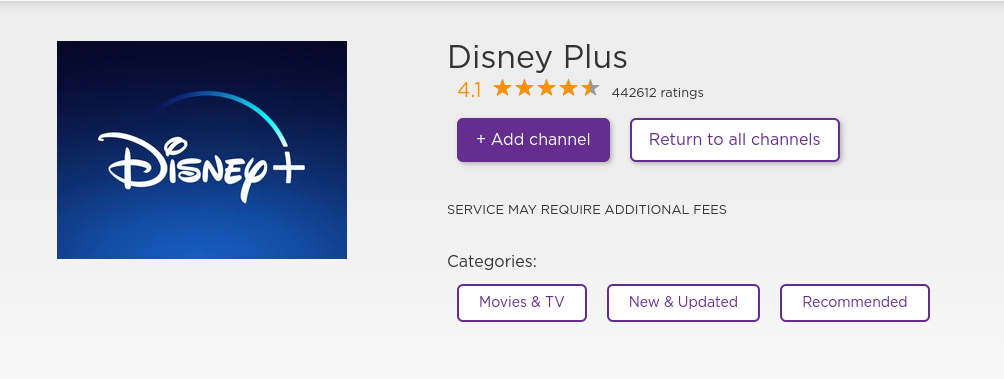
Step 2: Go to Search Channels and then search Disney.
Step 3: In the next step, you need to click Add channel. You may be asked to enter your Roku PIN to complete the installation process.
Once Disney Plus is successfully installed you can login in to your account to start watching your favorites.
Login to Disney Plus on Smart TV
If you are an Android TV user and willing to watch video contents from Disney Plus on your TV then follow the process as discussed below:
Step 1: First of all you need to turn on your Android TV and get Disney Plus from the play store. Disney Plus is already installed in the most of the Android TVs, however, you can also install it from the Google Play Store,
Step 2: Now. You’ll see a 8-digit code on your TV screen.
Now, open disneyplus.com/begin in your computer or phone where you are already logged in to your Disney Plus account and enter the 8-digit code as displayed on the screen.
Enter the 8-digit code as displayed on the screen and you can now watch Disney Plus contents on your android TV.
Check: Activate USA Network
Activate Disney Plus on Apple TV
Apple TV users can follow the steps shared below to activate Disney Plus on their device:
Step 1: Go to the Apple TV home screen and visit the App store.
Step 2: Search Disney Plus in the App Store. Hit the Get button there to download and install the application in your device.
Step 3: Once installed, located the Disney Plus app on your Apple TV and sign in to your account with the Disney Plus login credentials.
Activate Disney Plus on Xbox
There is a good news for Xbox users that the Xbox console can access Disney Plus and even most are capable to handle 4K streaming. However, to watch contents from Disney Plus, you have to buy subscription first and download the Disney Plus app on your Xbox from the Microsoft store.
Step 1: You need to go to Microsoft store on your Xbox and search Disney Plus. It’s a free app on Microsoft store.
Step 2: Go to the list of Entertainment apps in Microsoft store and find the Disney plus.
Once Disney Plus app is downloaded on Xbox then click the Subscribe now button on the home screen of the app.
You can login to your existing account or create a new Disney Plus account to watch unlimited entertainment.
Activate Disney Plus on PS4
Find the process below to activate Disney Plus on your PS4 game console:
Step 1: You need to go to PS4 app store and search Disney Plus using the search button.
Step 2: Get the app on your PS4 game console and open the app.
Step 3: Sign in to your Disney Plus account by providing your email address and password. Once logged in, you can successfully watch video contents from Disney Plus on your device.
Hope, I have cleared your doubt about how to activate Disney Plus on different devices including Roku, AndoroidTV, Apple TV, Xbox, and PS4. Now, let’s discuss solution of few commonly faced issues of users with Disney Plus platform.
| Issue | Solution |
| Disney Plus Not Activating on TV | When your Disney Plus not activating or working on your Smart TV including Samsung TV then you need to check your internet connection first. You may reinstall the app or restart your TV to fix the issue. |
| Disney Plus Not Working | You need to check for updates if available for the Disney Plus app installed in your device. Alternatively You van clear the cache and data.You can just close the app once and open it again.Sign out from all devices and then sign in again. Re-install the Disney Plus app in your device. |
| I forgot Disney Plus Account password | Don’t worry you can always reset your Disney Plus account password. |
| Disney Plus error code 83 | It means your device might not be compatible with Disney Plus. |
| Disney Plus error code 42 | May be your internet connection is slow or not working. Make sure that you have a stable internet connection. |
FAQs
Get the Disney Plus app on your smart TV and login to your Disney plus account.
https://www.disneyplus.com
May be your device is not compatible or your have a slow or interrupted internet connection.
No, you don’t need a cable connection to watch Disney Plus on your phone, or smart TV.
Yes, Disney Plus has captivating content featuring top actors and actresses.