Gmail Password Recovery: Recover your Forgotten Gmail Password (Via SMS, Verification Code, Without Phone Number and Recovery Email)
Forgot your Gmail account password? Know here to the method to change, reset or create a new password of your Gmail account using verification code. We also discussed Gmail password recovery process without phone number and recovery email.

Email, Email, Email! This is something that we hear throughout the day. But, what could be the scenario when you forget your email account password is quite understandable for most of the internet ghosts. Gmail is a leading email service provider and hence when it comes to forgot Gmail password issue it should be addressed immediately. Don’t get me wrong! You don’t need to contact Gmail team to recover your Gmail account password.
You can do it by yourself simply by following certain steps that is our motto to provide here. It is possible to regain access of your Gmail account by resetting the password using your recovery email and phone number. Let’s discuss it in detail. Make sure you stick to the end to understand the methods that have actually helped many to recover their lost Gmail account.
Process to Recover your Forgotten Gmail Password
Sometimes you come across the necessity to change your Gmail account password for security purposes and sometime it is essential as you already lost your Gmail account. First of all just don’t panic! We have simplified the process through simple steps.
Step 1: Go to the Gmail login page. Type Gmail in Google or simply put the direct URL in your browser.
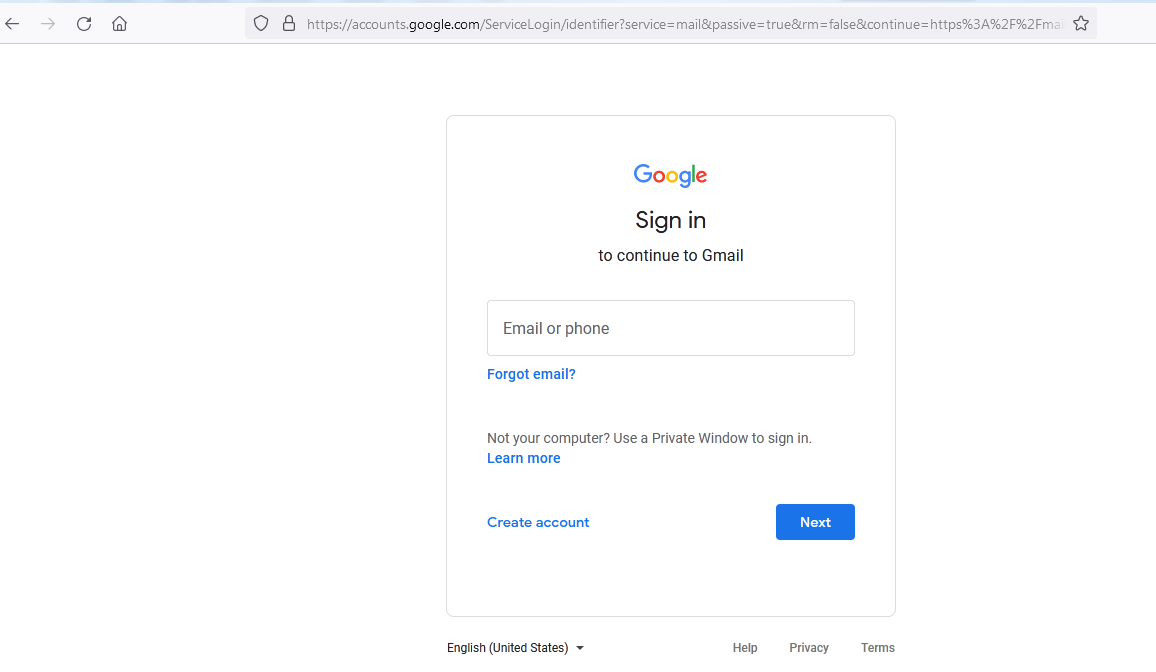
Step 2: Enter your registered email address or phone number.
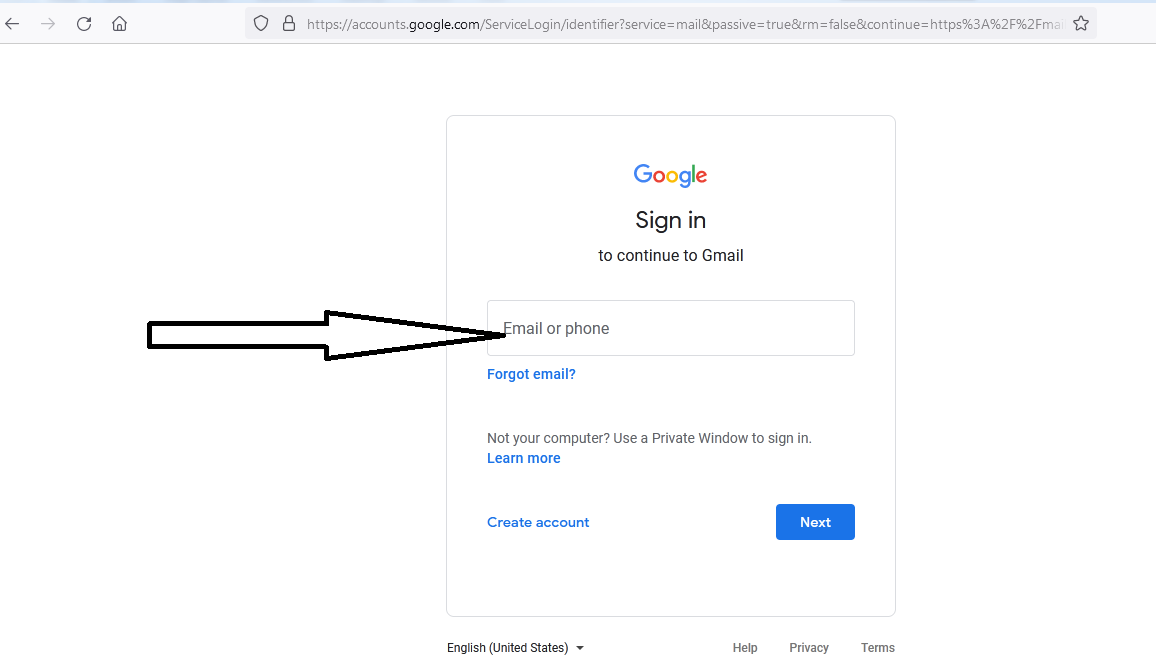
Step 3: After entering your email or phone, click the next button and you’ll redirected to the next page where it will ask you to enter your password. Click on Forgot Password.

Step 4: After clicking the Forgot Password link, Google will give you different options to reset your password. It will ask you to enter your last password you remember. If you don’t remember then click Try another way.

Step 5: When you click the Try different way it will ask you to check your phone. Google will send a notification to your phones where you have logged in to your Gmail account. Tap Yes on the notification, then tap the number as displayed on your phone to verify it’s you. If you don’t have access to your phones then click I don’t have my phone.
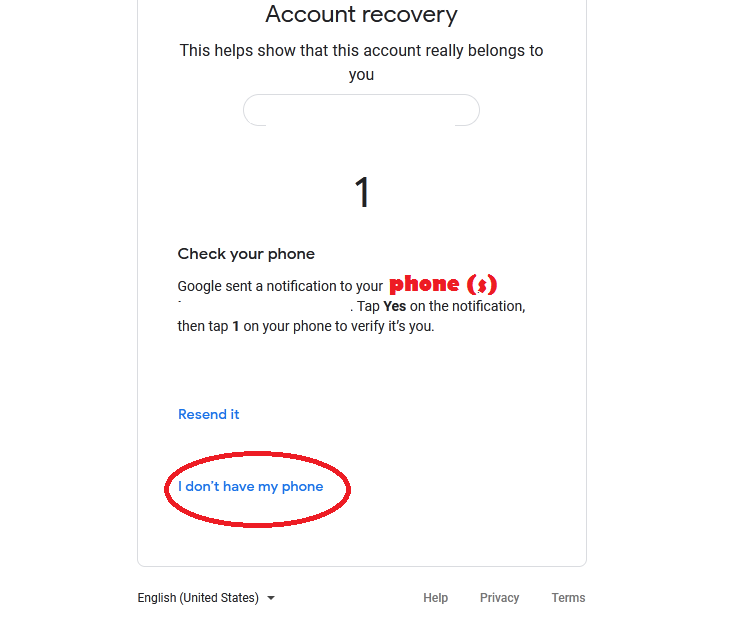
Step 6: After you click I don’t have any phone then Google will send a verification code to your secondary email ID. Check your secondary email id for the verification code.
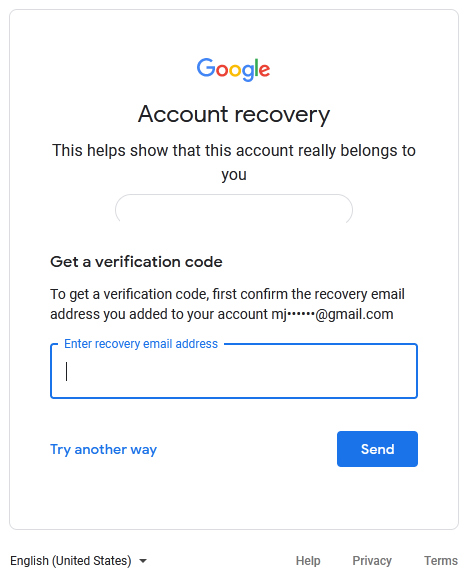
If you don’t have access to your recovery email address then click Try another way.
Step 7: When you again click the Try another way the Google will send you the following message:
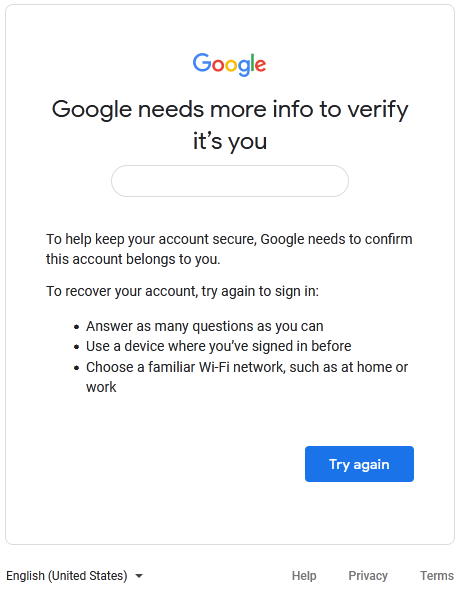
Click the try again to restart the process.We have shared all options you have to recover your Gmail account password.
Check: Gmail not working
Recover Gmail Password Without Phone Number and Recovery Email
Now, this is an another commonly asked question- can I recover my Gmail password if I don’t have access to my phone number and recovery email? When you look out the above process carefully then you’ll be able to know what are the options you have for Gmail password recovery in case you don’t have your phone number and recovery email.
Still, for you we have highlighted the rest options you have for Gmail forgotten password recovery if you don’t have your phone number or secondary email ID registered in Gmail.
Option 1: Try entering the last password you remember. If it matches to one of your previous passwords then Gmail will allow you to reset your account password.

Option 2- Google will send notification to your phone. Tap yes to reset your password.
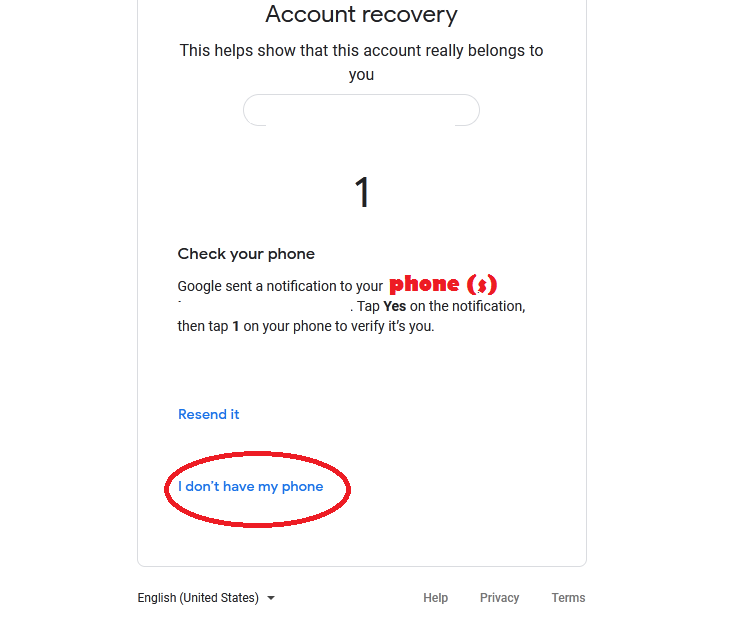
Option 3: You need to use a device where you have signed in to your account before or choose a familiar wi-fi network at home or office.
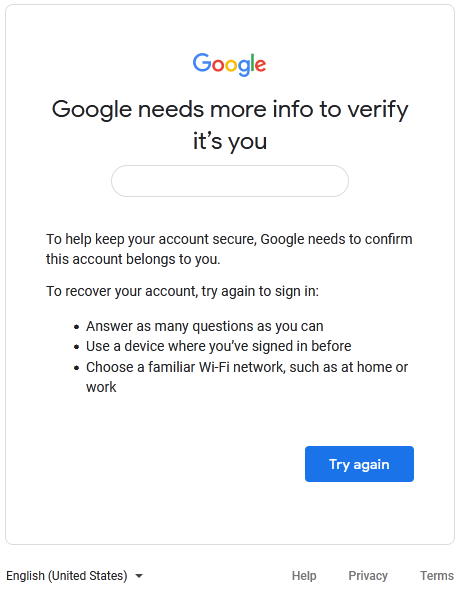
Know ways to Fix unable to send or receive emails
Change or Reset my Gmail password
Gmail recommends you to change your account password time to time in order to avoid unauthorized access to your email. You can change it easily on your desktop, android phone or iPhone & iPad.
You need to open the Gmail login page and login to your account by entering the accurate email ID and password.
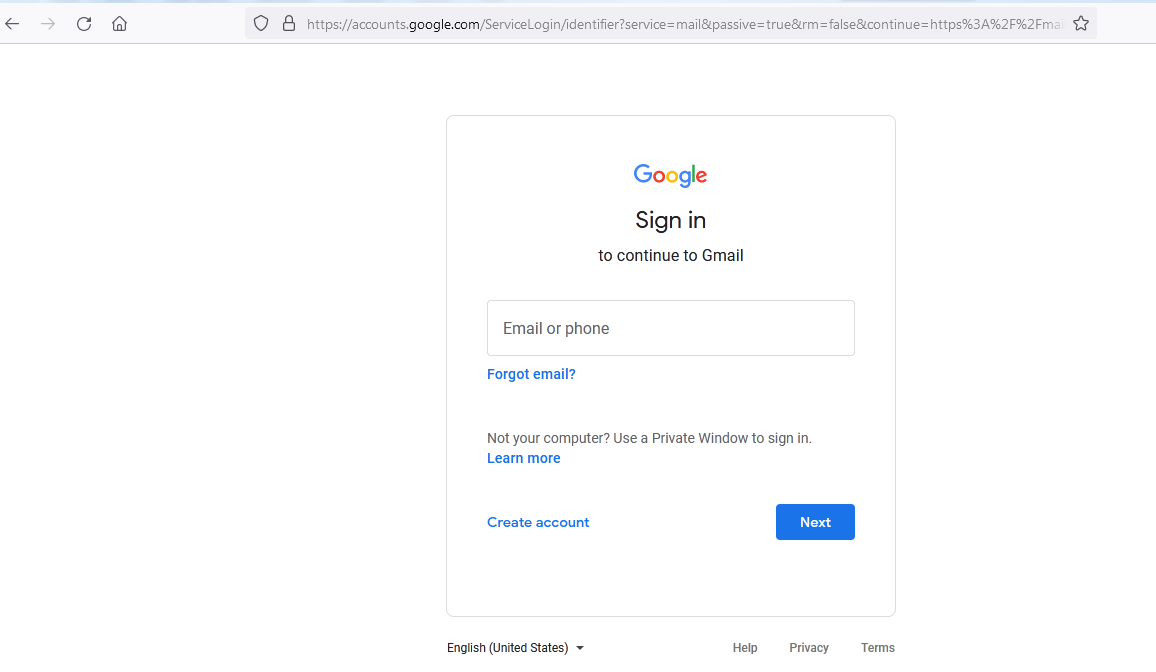
After you successfully login in to your account the go the Setting and choose ‘Accounts and Import’.

Click the change password option and it will ask you to re-enter your password to verify it’s you.
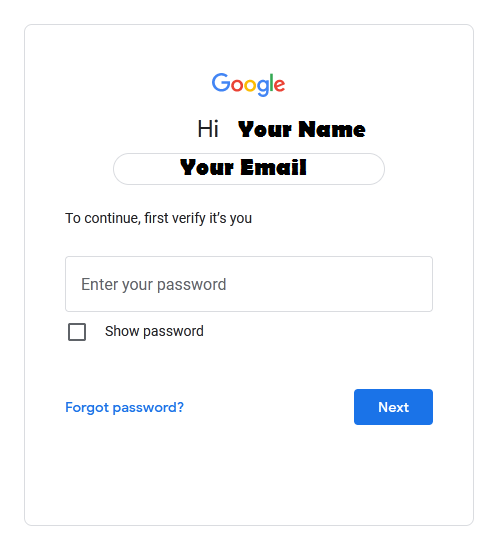
After you enter your password, it will ask you enter your new password twice and your password will be changed successfully. You can logged out from all devices and re-login to your account.
Hope, it helps!
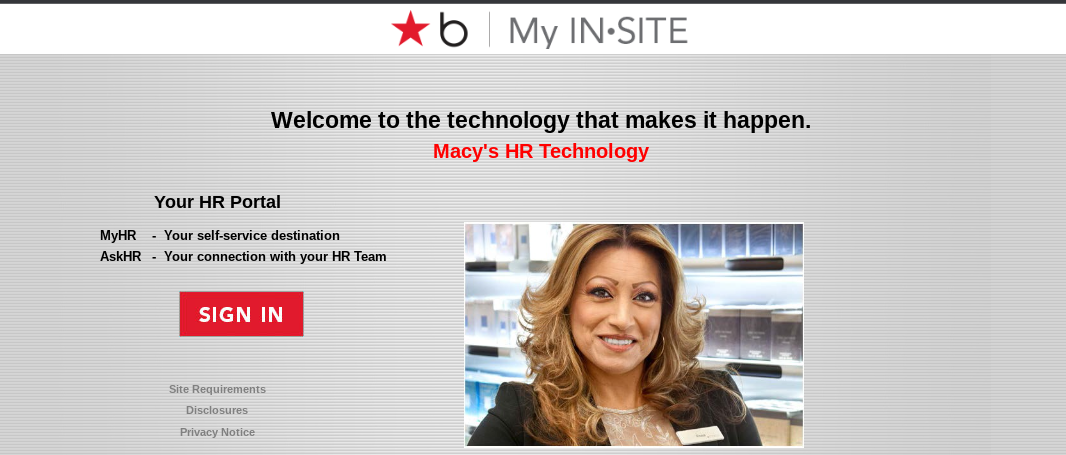
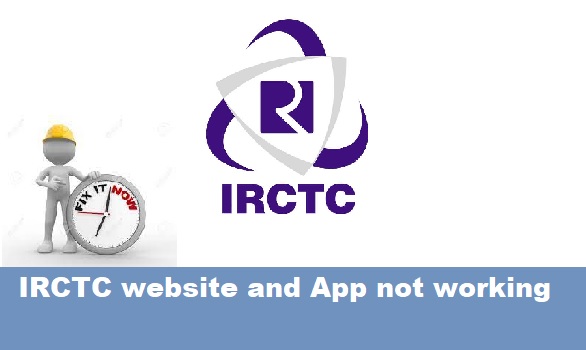



Gmail 8 digital backup code forgot help
My id not opening please help me
Please make sure you are entering the right login credentials. If you forgot your password then you can reset your password by clicking the Forgot password option.