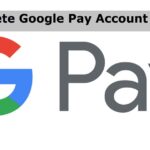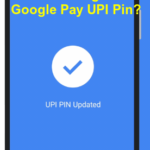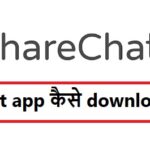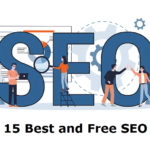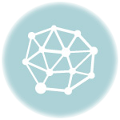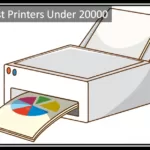Google Pay App is one of the most secure and popular payment gateways available today. The reason behind its success is its policy of never compromising your security. It will allow you to make any transaction only after pay.Google.com verification. This ensures that you always keep your account safe.
The main objective behind pay.google.com verify is to confirm that you are a legitimate owner of the payment method used. Go through this post to know and understand every aspect of Google Payment Info Verification.
Need of pay.google.com verify
Many of us may get a bit annoyed due to Google’s Verification. However, you should understand that it is for our own benefit only. Here is the list of reasons why Google may ask you to verify your identity.
- Ensure that the information you have provided is accurate so that Google can give you access to certain content.
- For the verification of your identity to finish up a transaction with Google.
- Google may also ask you to verify your identity in case it notices an unusual transaction or activity.
- As per Google’s policy, they can also ask you to verify your identity for legal/ regulatory reasons.
Google uses the latest security measures to safeguard your payments. If you provide the required information then be sure that your account will remain safe forever.
Check Solution for Google Pay not working issue
Details you need to verify your identity or payment information
Google asks for some basic information only. Here are the details you need to enter in order to verify your identity.
- Your legal name (Without any typing or spelling mistakes)
- Date of birth
- Name of your payment profile
- Your Address
Also Check: Change your name on Google pay
Apart from the above details, you might have to provide the following information as well.
- Proofs of your Address
- An image of your Government ID Proof
- Your Payment Method Image
Complete Verification on Pay.Google.Com
There are multiple methods that you can follow in order to verify your account.
Using Verification Code on pay.google.com
- In the first step, you will have to visit the official website of Google i.e. pay.google.com
- After that, you need to sign in to your account carefully.
- Click on the bell icon (Alerts) that will display on the top-right corner of your screen.
- Press the “Verify” method in the subsequent step. In case you don’t receive any alert then click on the “Payment Methods” icon.
- Click on the “Verify” option that will display next to the card you are looking to verify and tap “Verify”.
- In the next step, you should tap the “Get Code” button. The size of verification code is 6 digits.
- Finally, you may wrap up the verification process by entering the 6-digit code.
Google Verification Using Documents
If you are facing issues with pay.google.com verification then you may opt for document verification. However, during verification of documents, you will have to take care of the following things.
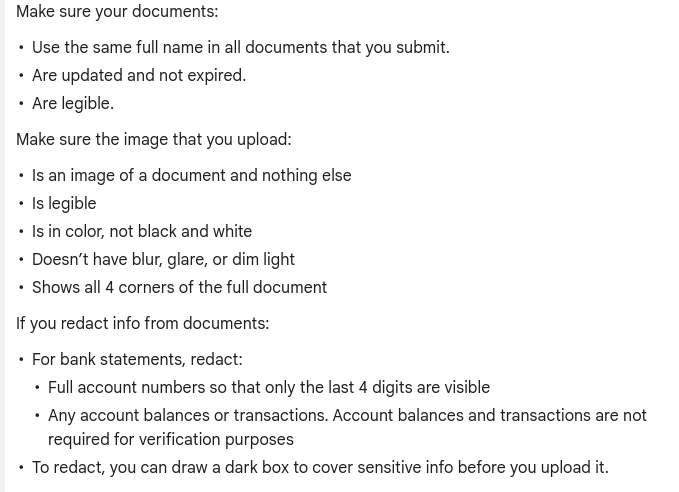
- Confirm that your name is the same in all your documents.
- Make sure your documents are current and not expired.
- Ensure that all your documents are legal.
When you are uploading the document then you must take care of the following things.
- The image you upload should be in color instead of black and white.
- Images should not have any kind of a blur, dim light, or glare.
- All four corners of the document should be visible in the image.
Important Tip – For a smooth process, try to keep the most updated details (your name and address) on the pay.google.com website.
Problems and issues with pay.google.com verify process
It is not rare to see users struggling with the verification process. We have tried to answer some common issues as given below.
Check: Best Online Payments Apps in USA
Unable to find the email requesting to verify your identity
Follow the steps listed below in case you are not receiving Google Pay Verification mail.
- In the first step, you should go to “pay.google.com”.
- Choose the alert button available in the top-right corner.
- You should click on the “Verify Now” button in the next step.
- Now, you just need to follow the instruction that will display on your screen.
Not able to Complete Google Pay Document Verification
Those who are unable to complete verification on Google Pay may follow the steps listed below.
- Look for the email that you will receive in case of a failed verification. In case you haven’t received an email then check the error message carefully. You will find an exact solution to the problem you are facing with the error message itself.
- Make sure that the images you have provided are clear and understandable.
- Ensure that all documents are correct with accurate information.
Fix pay.google.com verification Failed Issue
There are many users around the world keep on complaining about their failed verification on pay.google.com. In case you are also one of such users we would like to tell you that you should not panic at all.
You’ll receive an email from Google shortly after their decision of failed verification. The official email will have the link to appeal the decision. You need to click on that link and follow the on-screen instructions. Google will then verify your appeal and notify you of their decision soon after.
Official website: https://pay.google.com/about/
Frequently Asked Questions
Yes, Google Pay is designed with multiple layers of security to protect your transactions.
Yes. you can use Google Pay for both online and offline shopping.
Rs. 1,00,000/-
Yes, Google Pay is supported by almost every major bank in India.
No, Google Pay does not charge any fees for transactions..