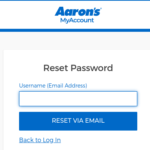The world of Instagram has truly changed our lives. Today, no social media platform is as popular as Instagram. It allows us to connect, share, and explore countless photos and videos. However, issues such as Instagram stopped working are often reported, leaving users frustrated.
You should know that just like any other app, Instagram is also prone to many technical glitches. If you are also facing the problem of Instagram not working then you don’t have to worry. In this post, we are going to explore common issues that Instagram users encounter along with effective solutions to fix them.
Instagram At A Glance
| Name of the platform | |
| Developer | Meta Platforms |
| Operating System | iOS, Android, Fire OS, Microsoft Windows |
| Size | 231.3 MB (iOS) 50.22 MB (Android) 50.3 MB (Fire OS) |
| Initial Release | October 6th, 2010 |
| Languages | Available in 32 Languages |
| Official Website | www.instagram.com |
Is Instagram Down Today News
Instagram occasionally experiences technical problems on its end. You can visit Instagram’s official Twitter account or their Help Center webpage to check for any known issues or outages. If there is an ongoing problem, they will usually provide updates and estimated resolution times.
Check – The best time to post on Instagram for maximum engagement.
Before trying any drastic troubleshooting measure, you should always make sure that there is no service outage in your area.
Effective Solutions to Fix Instagram Not Working
Let’s go through some easy solutions to get your Instagram account up and working in no time.
Check your internet connection
A slow internet connection can cause Instagram to load slowly or not load at all. To fix this, you must ensure that you have a stable and fast internet connection. Also, try switching to a different Wi-Fi network. You may consider switching to the mobile data network to see if the issue persists. You can also try restarting your router. Contact your ISP if your Internet Speed is not improving.
Restart the Instagram app
It is often noticed that users can resolve temporary Instagram issues by simply restarting the same. Close the app completely, then relaunch it to see if the problem continues. This simple action can refresh the app and fix minor glitches.
Clear cache and data
Over time, cached data can accumulate within the Instagram app. This can lead to performance issues. Additionally, corrupted data files can cause the app to malfunction or crash. Here are the steps to clear cache data.
| On Android | On iOS |
| Choose Settings > Apps > Instagram > Storage > Clear Cache/Clear Data | Select Settings > General > iPhone Storage > Instagram > Offload App/Delete App |
Please note that clearing data will log you out of the app. So, make sure you know your Instagram login credentials.
Update the app
Using an outdated version of the Instagram app can result in compatibility issues. It results in Instagram app freezing or crashing problems. To ensure smooth functionality, you should check the following steps.
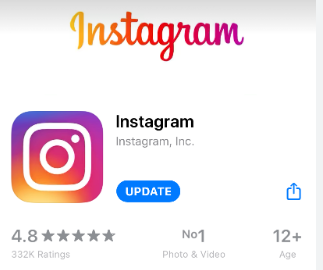
- Visit your device’s app store i.e. play store for Android devices, and app store for iOS devices.
- Check out for updates available to the Instagram app.
- Download and Install the updates if they are available.
Reinstall the app
If all steps mentioned above fail to resolve the problem then you need to uninstall and reinstall the Instagram app. Please note that this step will remove all app-related data from your device. So, we recommend you have a backup of the information before reinstalling the app.
- Uninstall the Instagram app from your device.
- Visit the app store of your device (play store/ app store) and reinstall the latest version of the Instagram app.
- Sign in to your Instagram account to see if the problem persists.
Disable Third-Party Apps or VPNs
There are certain 3rd party applications (especially those that modify or interfere with your device’s connection settings) that can cause conflicts with Instagram. Disable any third-party apps or VPNs temporarily to see if the app starts working normally.
Check – YouTube Not Working
Banned Instagram Account Recovery
If you are facing an account-related problem then you can try the following steps to get your account back.
- Find the reason – The first thing you need to do is find out the reason why your account is blocked by Instagram. You must have received an email or notification regarding the same.
- Review the guidelines – If you have violated the Instagram guidelines then you should review the policies and understand what you did wrong. Remove the problematic content.
- Appeal the block – In case you think that your account is blocked in error then you can appeal to Instagram. To appeal, you should choose the “Report a Problem” or “Support” section.
- Be Patient – It may take some time for Instagram to review your appeal and unblock your account. So, you should keep patience.
Top 10 Instagram Influencers in the World
Contact Instagram Support
If none of the above steps resolve the issue then it is better to reach out to Instagram support for further assistance. Visit the Instagram Help Center or their official social media accounts for guidance regarding troubleshooting specific problems. They will surely help you get the app back on track.
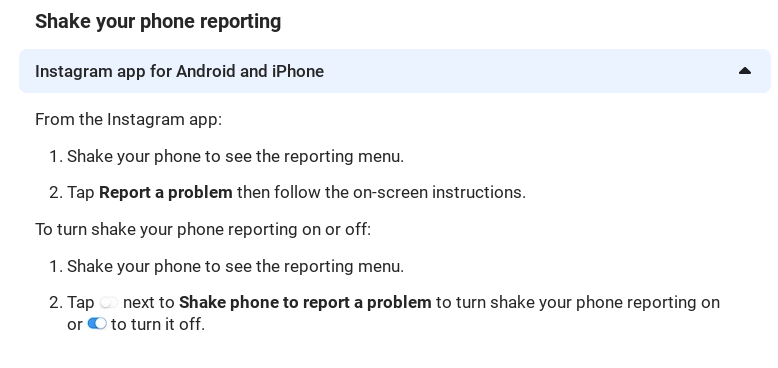
Frequently Asked Questions
Unfortunately, there is no way to retrieve a permanently deleted Instagram account.
To prevent spamming, Instagram has certain limits and restrictions on the number of accounts you can follow.
Make sure that notifications are enabled in your Instagram settings.
You should check and confirm that you have given Instagram permissions to access your device’s camera and photo library.
No, it is not possible.